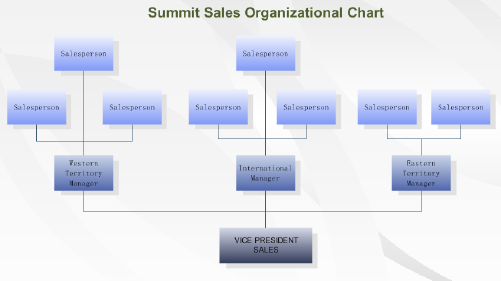
You can also turn organization charts into dynamic communication and management tools by storing data in the shapes, such as department or telephone number, or even protected confidential information about employees, such as salary or start date behind the scenes. We've created a video tutorial to help you get started with Org Chart: Video Tutorial - How to Create an Org Chart
To Draw an Organization Chart
From the Organization Chart Shapes stencil, drag the org chart shape onto the drawing page. Shapes can be Executive, Manager or Staff. Double click to edit the name.
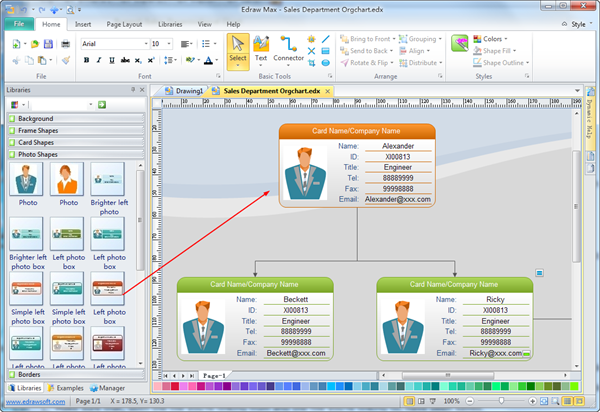
Use Quick Button to Create Organization Relationships
Select a shape, then you can click the quick button to add subordinate or colleague quickly.
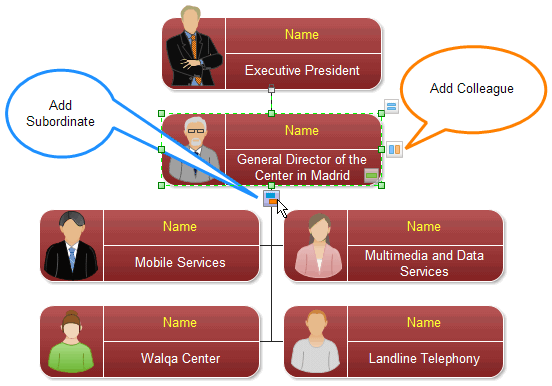
Link Your Organizational Charts Together
It's easy to add hyperlinks to the shapes and pages in your diagrams. The hyperlinks can go to:
- Another page in the same drawing.
- A page or shape in another drawing.
- A document other than a drawing.
- A Web site.
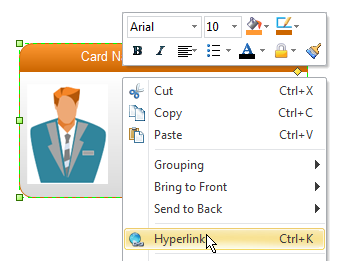
Modify Photo in the Organizational Chart Shape
You can click the photo to select it. Then click the Action Button. In the pop up menu, you can click the Replace Photo item.
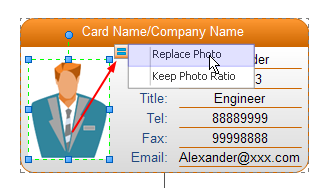
Define Data for the Organizational Chart Shape
You can select an org chart shape. Then press F4 short key to define property for the shape. You can also double click to edit the text in the shape.
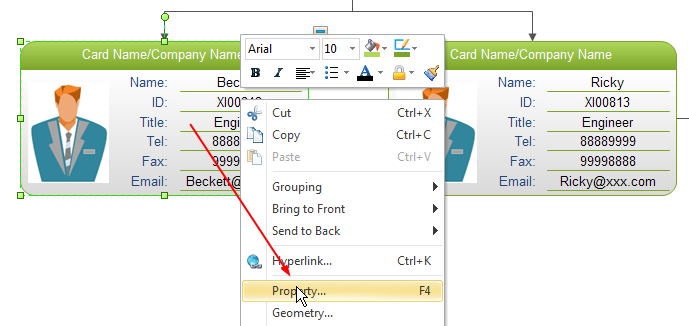
You can also use the Organization Chart Wizard to generate a new organizational chart from the Microsoft Office Excel or text data file.
没有评论:
发表评论